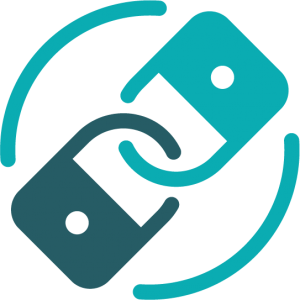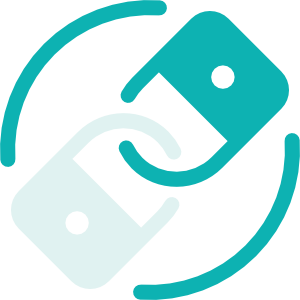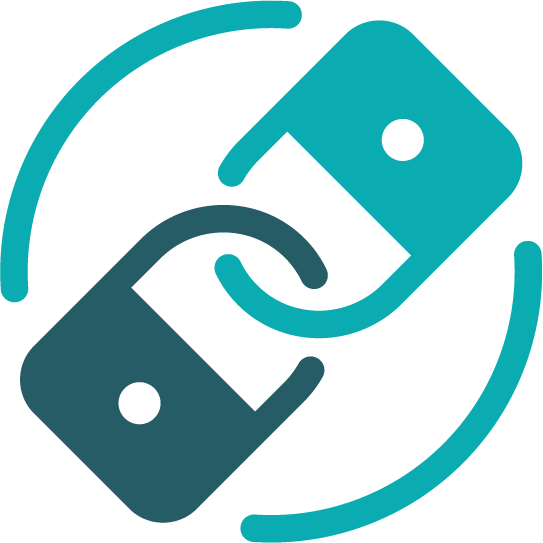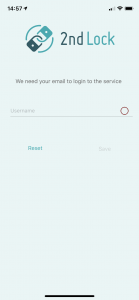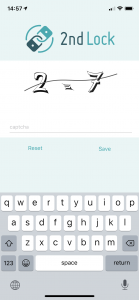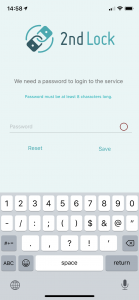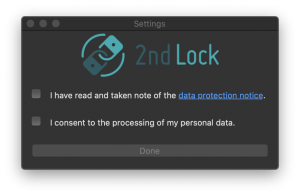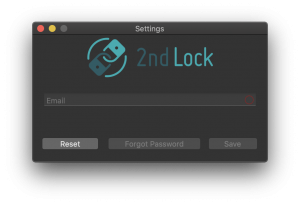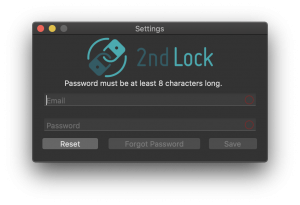To give you the best help for orientation and working with 2ndLock, please select your device. For example, if you are working with an iPad, just click on the iPhone & iPad button. If you have general questions about our solution, please have a look at our FAQ’s.
Overview
- Download the official App
- Registration
- Encrypt and Decrypt
Download the official app
Please click here to visit the Apple App Store to download the official 2ndLock App for iPhone or iPad.
Registration
The first time you install the 2ndLock app on your iPhone or iPad you will see the following screen after the first start.
The app will ask you to agree to our privacy policy. In case of an unexpected error, the app will display these accordingly. Please agree to our privacy policy and the processing of your personal information (e-mail address).
Please enter your valid email address here. After clicking on the “Save” button, it can take up to 10 seconds, depending on your network connection, before you receive a response.
To protect our services against spam you come to our Captcha View. Please solve the mathematical problem and enter the result in the field in the middle. (In this case -5)
The app will now display information that we have sent you an email to activate your account. This can take up to 5 minutes and please check your spam folder for security. Please follow the instructions in the activation email.
If you clicked on Activation with App in the email, the 2ndLock App opens with the following screen.
Please enter your desired password and click on “Save”. Congratulations, your 2ndLock account is now successfully activated and your 2ndLock app is ready to use.
Encrypt and Decrypt
In the following video we will show you an example how you can transfer documents e.g. from your Dropbox App to 2ndLock for encryption.
Overview
- Download the official App
- Registration
- Encrypt and Decrypt
Download the official app
Please click here to visit the Apple App Store to download the official 2ndLock App for macOS.
Registration
The first time you install the 2ndLock app on your mac you will see the following screen after the first start.
The app will ask you to agree to our privacy policy. In case of an unexpected error, the app will display these accordingly. Please agree to our privacy policy and the processing of your personal information (e-mail address).
Please enter your valid email address here. After clicking on the “Save” button, it can take up to 10 seconds, depending on your network connection, before you receive a response.
To protect our services against spam you come to our Captcha View. Please solve the mathematical problem and enter the result in the field in the middle. (In this case 1)
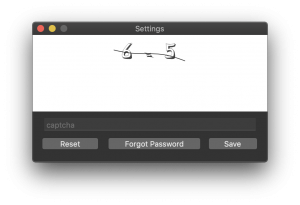
The app will now display information that we have sent you an email to activate your account. This can take up to 5 minutes and please check your spam folder for security. Please follow the instructions in the activation email.
If you clicked on Activation with App in the email, the 2ndLock App opens with the following screen.
Please enter your desired password and click on “Save”. Congratulations, your 2ndLock account is now successfully activated and your 2ndLock app is ready to use.
Encrypt and Decrypt
In the following video we will show you an example how you can encrypt and decrypt a file on your mac.
Overview
- Download the official Windows Integration
- Registration
- Encrypt and Decrypt
Download the official Windows Integration
Please click here to start downloading the windows integration.
Registration
The first time you install the 2ndLock Windows Integration on your PC you will see the following screen after the first start.
Please watch the following video about installation and registration for Windows.
Encrypt and Decrypt
In the following video we will show you an example how you can encrypt and decrypt files if you work with windows.
Overview
- Use our official Web Client
- Registration
- Encrypt and Decrypt
Where do I find the right web client?
If you work with a private email address (e.g. gmail, gmx, etc.) please click on the following link to get to our Community System. If you are using 2ndLock commercially, please enter the link to your web client into your browser or contact your administrator.
Registration
In the following video we show you how to create a 2ndLock account via our official web client.
Encrypt and Decrypt
Coming soon…
Please have a look to our official python repository. Click here.